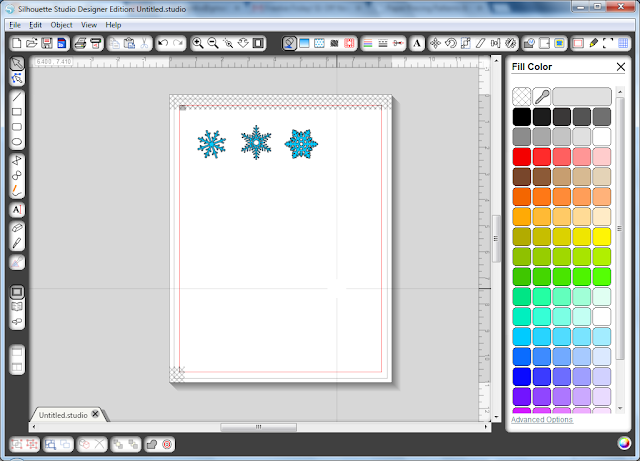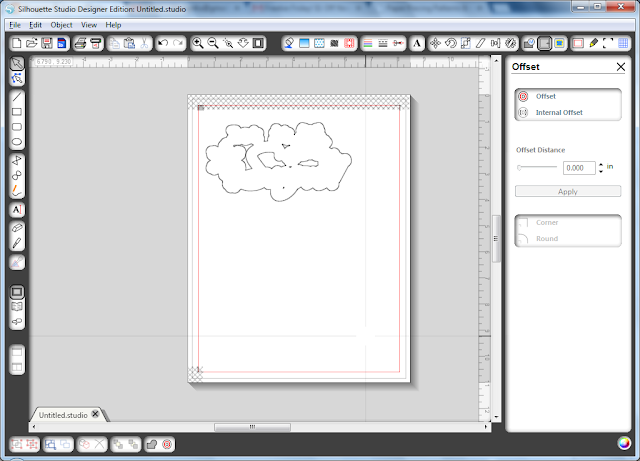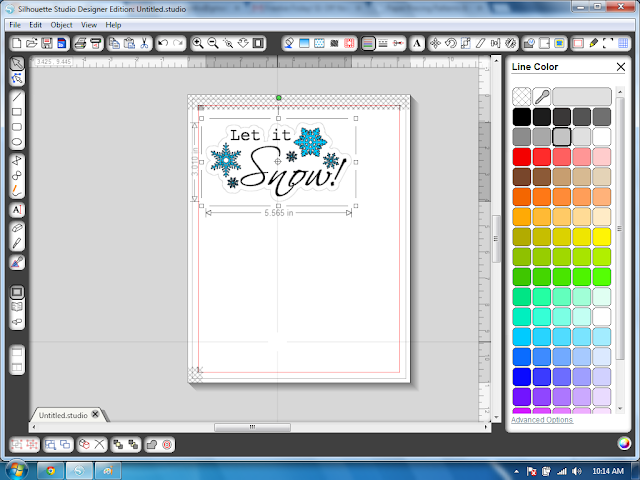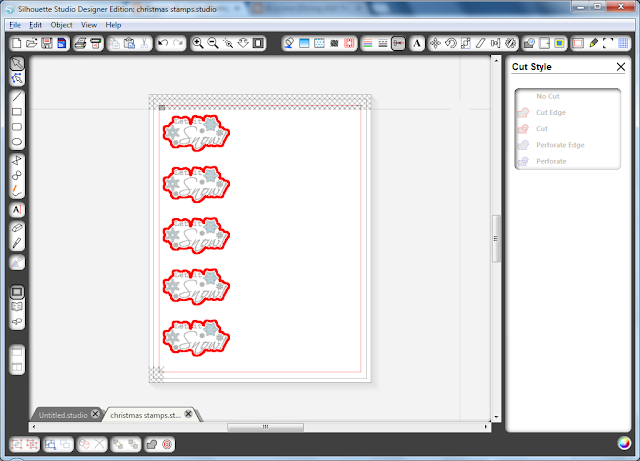Wow! Christmas is just less than a month away! Can you believe it?!?
I hate to admit this but I have had my house all decorated a week after Halloween was over. I just think it comes and goes too quickly and if I'm going to put all this effort into transforming my house... I would like to enjoy it as long as possible!
Today I want to share with you all one of my favorite Christmas traditions... Ok, well I only started doing it last year, but I loved it so much I had to do it again this year. Check out my staircase, all lit up... isn't it gorgeous!
A few years ago we bought one of those pre-lit trees... so then I was left with all these ropes of mini lights that just sat in a box from our old tree. Then one day while I was doing some Christmas shopping (about 2 years ago) I saw a wall of these Christmas lights in the mall and that's when I thought about doing this idea on my staircase. What a simple way to brighten up any space in your home for the holidays! The impact it makes is stunning... I absolutely love it!
So easy to do to, here is how I did it...
- First, you need to figure out where your power source will come from. Since I didn't want it at the bottom of my stairs where people might trip over the cords, I began upstairs. I have a plug on my upstairs wall that I attached an extension cord to and just pulled it to the railing.
- Then I secured the extension cord and wrapped it until the connector was right at the corner of the staircase.
- Starting at the top of my staircase I slowly dropped the rope of lights until it reached the bottom.
- Ensuring that the lights were straight, I then secured the wire to the banister with some twist ties.
- I then stretched the wire over the bottom of the floor railing and tied the wire to the next banister, skipping one in between.
- Then just continued this process up and down the stairs, attaching the next set of lights when the cord got to the end. I used about 6 sets of mini lights.
- To cover up the wiring I then used garland on the top part of the railing and at the bottom along the floor.
- So that I never have to worry about turning it on and off I simply just put it on a wall timer!
Here is a view from the other side. It totally lights up the whole front of our house! And there are our stocking... we have a flat front fireplace, kind of hard hanging our stockings on there, so here is where they hang!
Finally here is our tree all lit up... Can you tell I love brown? Not very traditional... it's all decorated in brown and gold. I just love it!
I hope you liked my wall (staircase) of lights and maybe it has inspired you to make your own! What is your favorite Christmas house decoration?
Happy Holidays and Happy Crafting!
Sharing with...
and here